Best Practice Guide
Abilities Manitoba received government funding to unify recruitment efforts in the Direct Support Profession. As part of this work, we asked a number of you what’s been successful with recruitment, and what hasn’t.
Because the Direct Support Profession touches every region of Manitoba and every one of the nearly 100 organizations in our field works a little differently, we heard about a diverse range of strategies. We know some of you may want to put posters up in the community — and some of you head straight to Instagram. Some of you may want to visit job fairs or high schools and recruit volunteers, and some of you can afford a media buy online.
Whatever’s been working for you, we want to help make it easier. We also want to help everyone feed into a stronger reputation for the profession. And so, we’ve created a brand for the Direct Support Profession in Manitoba and a campaign identity we now want to share with you, so everyone can use it to promote working in this field and at their organization.
About the Brand
We wanted our marketing efforts to improve impressions of the Direct Support Profession and to promote what folks who are familiar with the field already know: it’s a professional, challenging, rewarding and meaningful line of work. It takes trust built on both sides and the ability to form authentic relationships.
So, we built out a brand for Direct Support Profession Manitoba that could help us convey the professionalism of the industry and make people proud to be a part of it.
As with all brands, the visual identity comes with a set of rules to guide your use of the brand. We’d encourage anyone who’s going to use the campaign visuals to get familiar with the provided guidelines. You will also need to download the fonts, logos, images and icons to make any customizations to the designs. We’d also encourage you to share the videos created for this campaign from your social accounts.

However you wish to use them, the assets will give you a great starting point to make your own recruitment efforts a little easier.
Now, it’s all yours.
In the content that follows, we’ve provided assets that can be tweaked to include wording about roles at your organization and adapted for your use. For the customizable templates, we’ve included advice on where to place your organization’s logo alongside the DSP brand. These templates have been provided as Canva templates. You can get started setting up a free Canva account by following these instructions.
If you can’t meet the provided requirements, we don’t recommend combining your own organization’s logo with the DSP brand, but we’d still encourage you to use the assets. Using these visuals consistently will help build up the reputation of the DSP profession across all organizations. (And don’t worry, when you put your contact information on these assets or when your brand promotes it through your own social accounts, people will know it’s you!)
Included in this package are assets to help simplify creating recruitment assets like social posts, print posters, digital ads, and tradeshow banners. We’ve provided assets that are complete and ready to post or print, as well as assets that you can adapt to make your own in Canva.
Here’s what’s included:
Print Posters
Some of you may wish to place promotional posters in spaces where you know your surrounding community frequents and where they may be looking for job postings. This could include community centres, the library, grocery stores or other places that encourage sharing community bulletins. Consider strategic placements where you will find your main target audience, for instance: if post-secondary students are your primary target, consider placing these right on-campus.
We’ve provided 3 sets of Canva poster templates, so you can choose what best reflects your organization and your target audience. The first set is customizable — you can add your company logo, name and the URL to apply to your organization.
The second set is complete and ready for print for those who aren’t comfortable making small graphic edits, or if you don’t have the appropriate computer software, you can still benefit from promoting the profession and your listing on the directsupportmb.ca website.
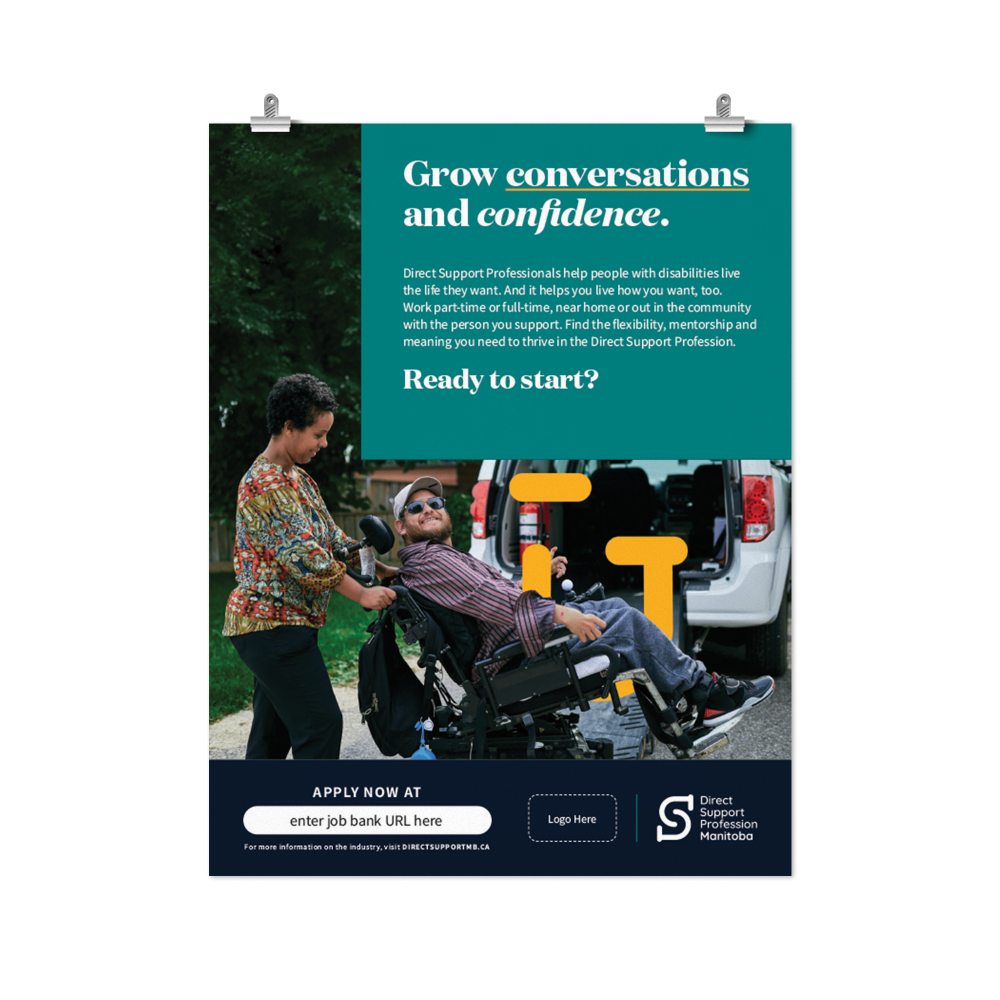
Customizable Posters:
Click the links below to access the Canva templates. The following instructions can also be found in the “Notes” section of your Canva template.
- Click the “Use Template” button on the page that appears.
- Upload your reverse (all white only) logo as a high-resolution PNG with a transparent background.
- Place your logo in the “Logo Here” location indicated.
- Adjust your logo’s size to match the size of the DSP logo but maintain the proper dimensions — don’t squash or stretch it!
- Delete the “Logo Here” block.
- You may see areas in the headlines or body copy that are bolded for you to enter your company name, town name, or company URL (website). Fill in the appropriate information for your company where indicated.
- Keep the font style and size consistent. Do not add a new font or overlay different text. All the fonts that have been used in the templates are free Canva fonts.
- Double-check that your company name is spelled correctly, with proper capitalization.
- Click the “Share” button and select the “Download” option.
- Export your poster as a high-resolution PDF. Choose “PDF Print” from the dropdown menu.
- Click “Crop marks and bleed” if you are sending your file to a professional printer. Leave unchecked if you are printing internally.
- If printing, choose “CMYK” from the dropdown menu. This is a Canva Pro feature. If you do not have Canva Pro, the RGB option could result in major colour differences and most print companies will not print the document.
- Click the “Download” button to receive your PDF file.
Completed Posters:
- A print-ready PDF file for each of the posters is included in the file package. This is ready to send to the print shop (with crop marks) or to print at your offices (choose the file without crop marks if printing at your office).
- Print your poster on 8.5” x 11” paper. You can send your file to a local print shop, and they can have the poster printed for a reasonable fee, ensuring it prints properly with no errors.
Display Ads
Some of you may have the opportunity to place image ads through the Google Ad Network or via a partnership with a local community news site, for instance. We’ve provided ad templates in some of the most common web sizes, as well as a swath of display ads sized for the campaign we ran for this initiative. Want to learn more about running your own Google Ad campaign? Click here for some advice to get set up.
In this package, you’ll find four different web ad templates which are suitable for use as a digital Google or website advertisement.
- Two of the ad graphics have dimensions of 300 x 250 pixels.
- Two of the ad graphics have dimensions of 728 x 90 pixels.
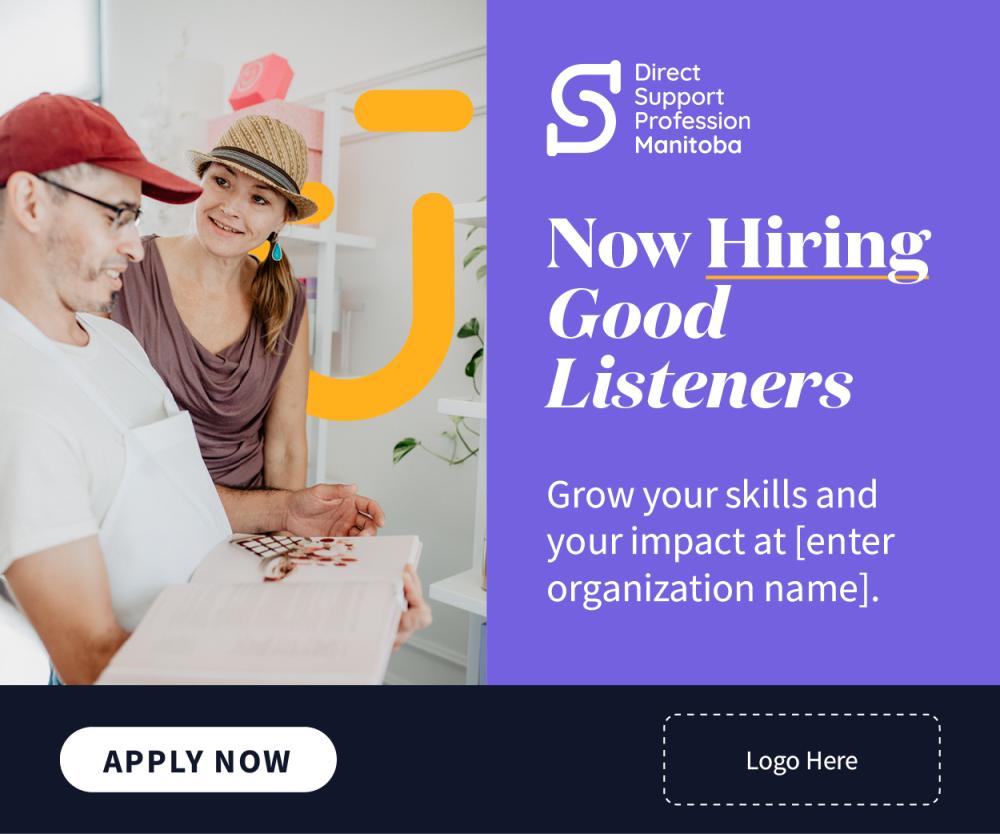
Web Ad Template 1: 300 x 250
Click the link below to access the Canva templates. The following instructions can also be found in the “Notes” section of your Canva template.
- Click the “Use Template” button on the page that appears.
- Upload your reverse (all white only) logo as a high-resolution PNG with a transparent background.
- Adjust your logo’s size to match the size of the DSP logo but maintain the proper dimensions — don’t squash or stretch it!
- Delete the “Logo Here” block.
- In your design file, you’ll see an area in the body copy that is reserved for you to enter your organization name. Fill in the information where indicated in the design file.
- Keep the font style and size consistent. Do not add a new font or overlay different text. All the fonts that have been used in the templates are free Canva fonts.
- Double-check that your organization name is spelled correctly, with proper capitalization.
- Click the “Share” button and select the “Download” option.
- For display ads, select “JPG” from the dropdown menu.
- Click the “Download” button. Follow the instructions for setting up a digital Google advertisement by following the link listed above or share this with your advertising partner for distribution.
Web Ad Template 2: 728 x 90
Click the links below to access the Canva templates. The following instructions can also be found in the “Notes” section of your Canva template.
- Click the “Use Template” button on the page that appears.
- Upload your reverse (all white only) logo as a high-resolution PNG with a transparent background.
- Adjust your logo’s size to match the size of the DSP logo but maintain the proper dimensions — don’t squash or stretch it!
- Delete the “Logo Here” block.
- In your design file, you’ll see an area in the body copy that is reserved for you to enter your organization name. Fill in the information where indicated in the design file.
- Keep the font style and size consistent. Do not add a new font or overlay different text. All the fonts that have been used in the templates are free Canva fonts.
- Double-check that your organization name is spelled correctly, with proper capitalization.
- Click the “Share” button and select the “Download” option.
- For display ads, select “JPG” from the dropdown menu.
- Click the “Download” button. Follow the instructions for setting up a digital Google advertisement by following the link listed above or share this with your advertising partner for distribution.
Tradeshow Banners
We heard that some of you find success presenting to high schools or joining job fairs where you may be able to reach many people interested in finding a job at once. To stand out at these types of events, high-quality visuals like pop-up banners can help invite people to engage with you and cut through the noise of other competing job opportunities.
Below, you will find two designs that you can adapt or send straight to print for in-person promotions. Find a local print shop or signage company who can produce high-quality banners that will last through multiple uses.
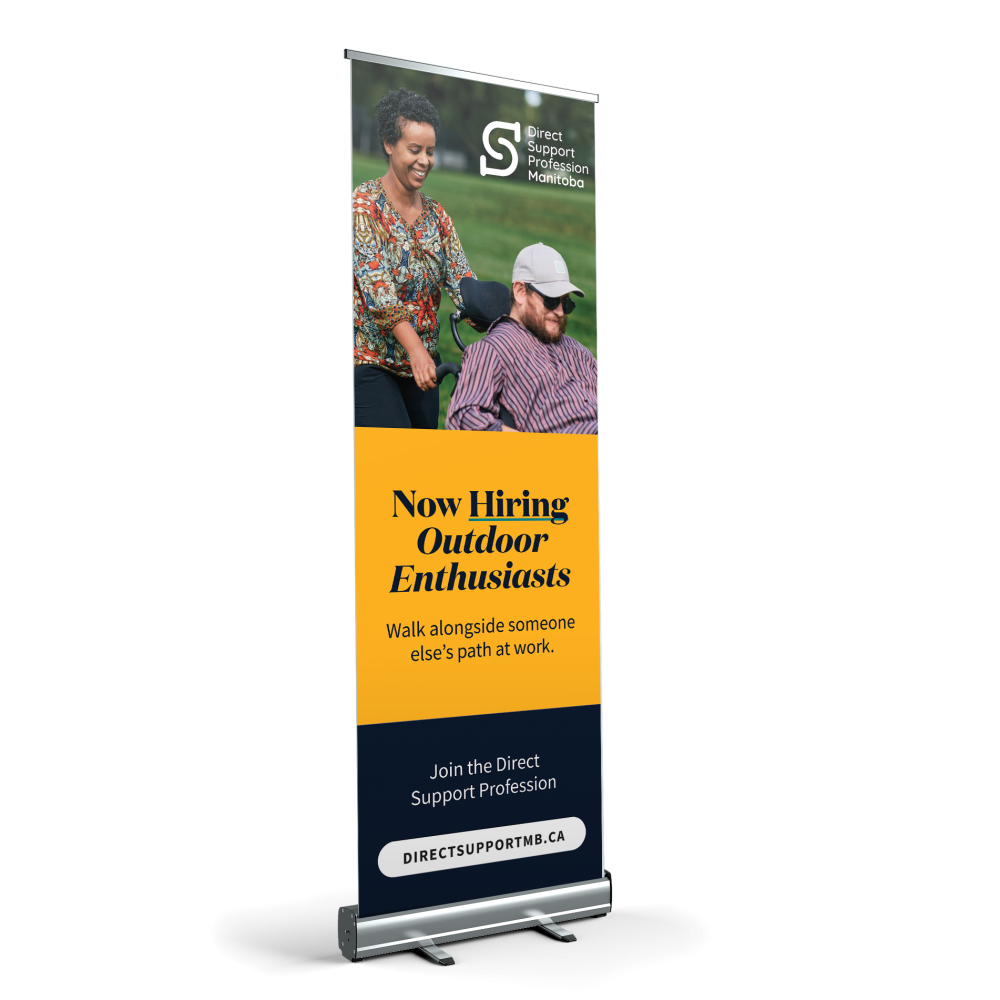
2 x Banners: 24” X 72” (Print-Ready)
-
These two designs are complete and direct people to the general directsupportmb.ca site to learn more about the profession. Consider using these to promote this career path generally, and you can include handouts or business cards at your table for any specific jobs to fill at your organization.
2 x Banners: 24” X 72” (Templated)
Click the links below to access the Canva templates. The following instructions can also be found in the “Notes” section of your Canva template.
- Click the “Use Template” button on the page that appears.
- Upload your reverse (all white only) logo as a high-resolution PNG with a transparent background.
- Place your logo in the “Logo Here” location indicated.
- Adjust your logo’s size to match the size of the DSP logo but maintain the proper dimensions — don’t squash or stretch it!
- Delete the “Logo Here” block.
- You’ll see an area in the text reserved for you to enter your company website URL. Fill in the information where indicated.
- Keep the font style and size consistent. Do not add a new font or overlay different text. All the fonts that have been used in the templates are free Canva fonts.
- Click the “Share” button and select the “Download” option.
- Export your poster as a high-resolution PDF. Choose “PDF Print” from the dropdown menu.
- Click “Crop marks and bleed” if you are sending your file to a professional printer. Leave unchecked if you are printing internally.
- If printing, choose “CMYK” from the dropdown menu. This is a Canva Pro feature. If you do not have Canva Pro, the RGB option could result in major colour differences and most print companies will not print the document.
- Click the “Download” button to receive your PDF file.
Pro tip:
The printer you choose may have slightly different size specifications for banners. They will likely have the capability to adapt the working files for their needs and can likely even handle small copy changes if you provide them with the info and the fonts!
Job Description and Emails
We interviewed several DSPs past and present to come up with what’s truly unique about a job in this field, and all the qualitative and quantitative benefits.
Because so many of you need to recruit to this field regularly and manage the costs and labour associated with recruitment, we wanted to pool some of this information together to make it easier to invite people to this field, as well as to hold their interest during the application and record-checking process.
In this package, you’ll find:
- A templated job description to help you post a position
- 3 x written emails to keep folks engaged and guide them through the application process (with suggested milestones for when to send these out)

Greeting Cards
Many of you mentioned difficulty retaining staff. While some turnover is always going to be expected, we want to encourage simple ways you can make your staff feel appreciated. Be sure to acknowledge milestones like work anniversaries and send them a thank-you when they’ve gone the extra mile.
Many people will find the most rewarding part of this job the connection they’ve made with those they support. When possible, consider getting their help acknowledging their DSP with a holiday best-wishes or special thank-you.
In this package, you will find three different greeting cards, each including artwork for the front of the card, and templated text that you can use or customize to suit your organization.
For best results, send these files to a print shop so they can print these on thick, glossy paper or card stock. We’ve created single page, 4” x 6” double-sided cards for optimal ease printing.
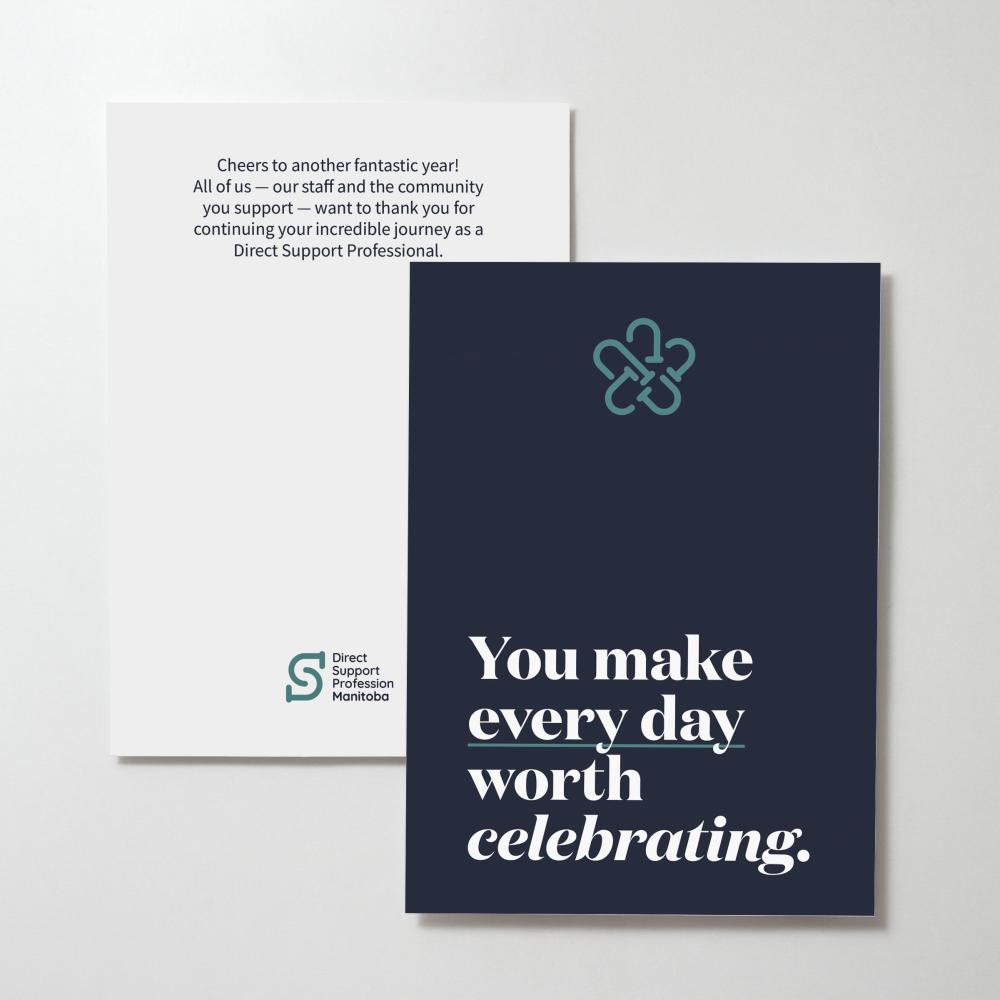
Card 1: Work Anniversary (You make every day worth celebrating)
Send this card to employees when they reach a yearly milestone of employment with your company.
Click the link below to access the Canva template. The following instructions can also be found in the “Notes” section of your Canva template.
- Click the “Use Template” button on the page that appears.
- Scroll down to page 2. Feel free to adapt the text to your liking. Leave enough space inside the card for all the relevant people to write a custom message and sign. If you prefer a blank back, delete page 2.
- Click the “Share” button and choose “Download.”
- Select “PDF Print” from the dropdown menu.
- Click “Crop marks and bleed” if you are sending to a professional printer. Leave unchecked if you are printing internally.
- If printing professionally, choose “CMYK” from the dropdown menu. This is a Canva Pro feature. If you do not have Canva Pro, the RGB option could result in major colour differences and most print companies will not print the document.
- Click the “Download” button.
- If possible, print on heavier paper, preferably cover stock.
Card 2: Non-Denominational Winter Holiday (Wishing you all things merry & bright)
Send this card to employees in early December.
Click the link below to access the Canva template. The following instructions can also be found in the “Notes” section of your Canva template.
- Click the “Use Template” button on the page that appears.
- Scroll down to page 2. Feel free to adapt the text to your liking. Leave enough space inside the card for all the relevant people to write a custom message and sign. If you prefer a blank back, delete page 2.
- Click the “Share” button and choose “Download.”
- Select “PDF Print” from the dropdown menu.
- Click “Crop marks and bleed” if you are sending to a professional printer. Leave unchecked if you are printing internally.
- If printing professionally, choose “CMYK” from the dropdown menu. This is a Canva Pro feature. If you do not have Canva Pro, the RGB option could result in major colour differences and most print companies will not print the document.
- Click the “Download” button.
- If possible, print on heavier paper, preferably cover stock.
Card 3: General Acknowledgement (You’re doing amazing things)
Send this card to employees whenever you think they deserve a shoutout for all their amazing work!
Click the link below to access the Canva template. The following instructions can also be found in the “Notes” section of your Canva template.
- Click the “Use Template” button on the page that appears.
- Scroll down to page 2. Feel free to adapt the text to your liking. Leave enough space inside the card for all the relevant people to write a custom message and sign. If you prefer a blank back, delete page 2.
- Click the “Share” button and choose “Download.”
- Select “PDF Print” from the dropdown menu.
- Click “Crop marks and bleed” if you are sending to a professional printer. Leave unchecked if you are printing internally.
- If printing professionally, choose “CMYK” from the dropdown menu. This is a Canva Pro feature. If you do not have Canva Pro, the RGB option could result in major colour differences and most print companies will not print the document.
- Click the “Download” button.
- If possible, print on heavier paper, preferably cover stock.
Blogs
It’s hard to summarize the work DSPs do, because each of the roles looks so different. We worked with 3 different DSPs to profile the type of work they do and the connections they’ve made, whether it’s at a day program, out in the community, at someone’s work, home, or school—full-time, part-time or casually.
In this package, you will find 3 different blog profiles highlighting:
- Josel and Cory’s growth story, bonding over basketball and building Cory’s confidence to pursue a romantic relationship
- Wai Han and Eric’s unlikely connection made over Cantonese words and different cuisines
- Leslie and Julio’s 20 years spent building Julio’s strength and independence at work
- An interactive quiz to help people determine if they should work part-time, full-time or casual in this field
Where to post:
- If you have a blog section on your website, feel free to post these articles with credit given to the Direct Support Profession Manitoba campaign.
- Consider linking to these stories from job postings or company newsletters to help further sell the benefits and the diversity of experiences enjoyed in the Direct Support Profession.
- Share the blog links through social media using a photo from the campaign or the provided social media templates.
- You may also wish to send the quiz to anyone interested in pursuing a career as a DSP so they can see the various ways they can lend their skills to the profession.


Social Posts
Social media is one of the best ways to provide engaging content to your target audiences where they like to consume information. You can use all the assets we’ve already built a successful campaign around (in the Google sheet linked here), as well as some additional posts we’ve prepared for you to share organically.
In this package, you will find the following:
Instagram Story: DSP Quiz
DOWNLOAD
Instagram Reel 1: Testimonial Video
We have provided captions, which you can customize with your company and location info. You can use this text or create your own if you’d prefer.
DOWNLOAD
Instagram Reel 2: Infrequently Asked Questions
We have provided captions, which you can customize with your company and location info. You can use this text or create your own.
DOWNLOAD
Facebook/Instagram Post Template 1: Find Jobs
We have provided captions, which you can customize with your company and location info. You can use this text or create your own.
DOWNLOAD